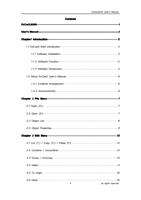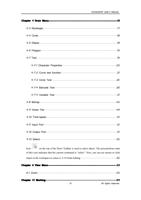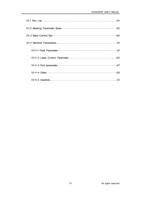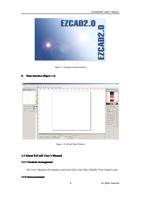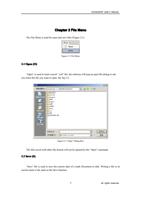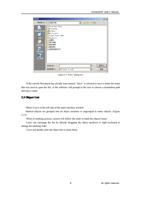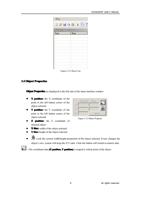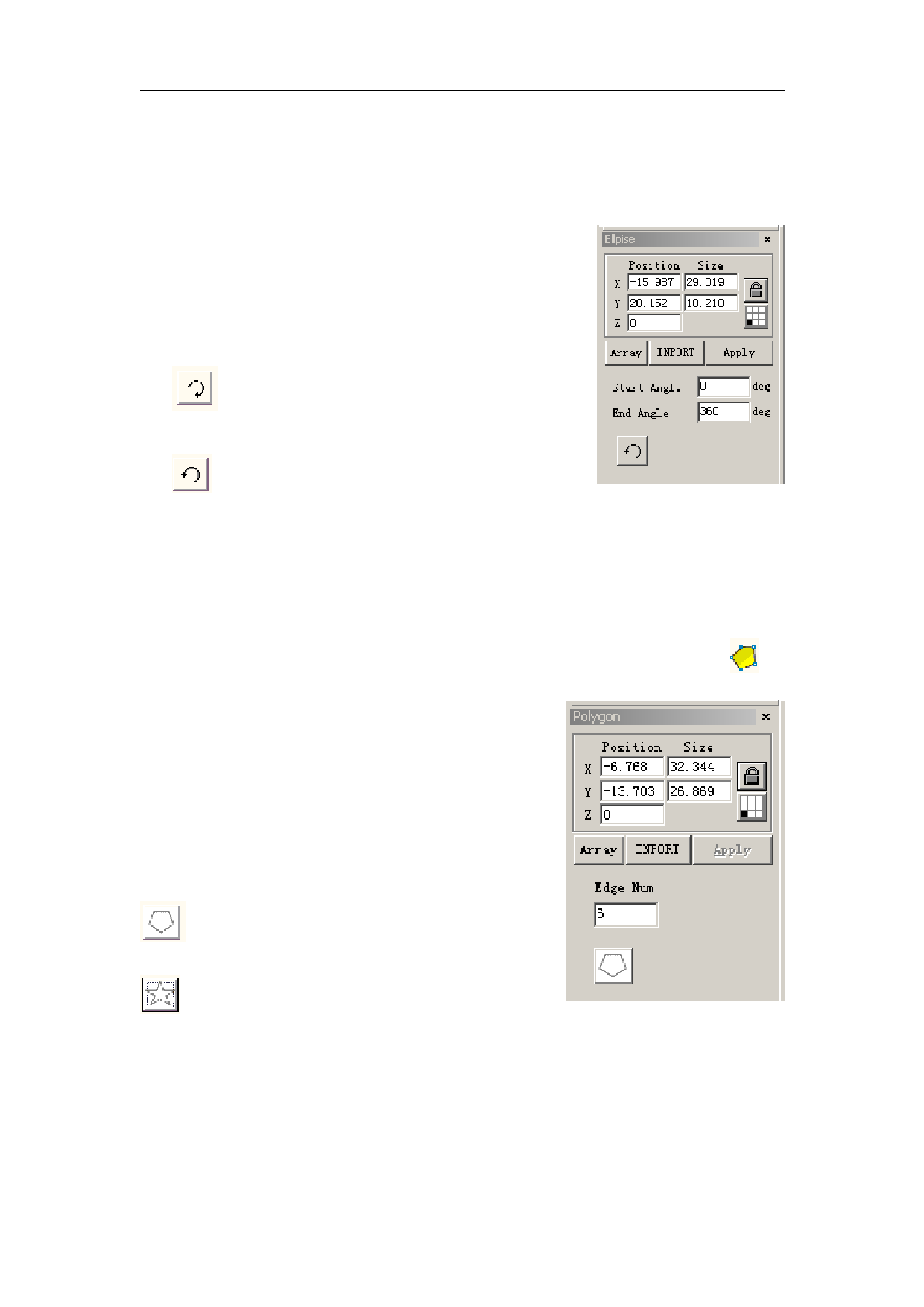
EzCad2UNI User’s Manual
Under the command “Ellipse”, users can press the left button of the mouse and drag it to
draw an ellipse.
Under the command “Ellipse”, users can draw a circle by pressing the left button of the
mouse and drawing it when press “Ctrl” key synchronously.
After drawing and selecting, the Properties Toolbar will
display a feature like Figure 4-5 shows.
Start Angle: the angle between the starting point and the
centre of an ellipse
End Angle: the angle between the ending point and the centre
of an ellipse
: This figure refers to the drawing direction of the
ellipse is clockwise.
: This figure refers to the drawing direction of the
ellipse is anticlockwise.
Figure 4-5 Ellipse Properties
4.6 Polygon
To draw a polygon, users can select command “Polygon” in Draw Menu or click icon .
Under the command “Polygon”, users can press the left
button of the mouse and drag it to draw a polygon.
After drawing and selecting, the Properties Toolbar will
display a feature like Figure 4-6 shows.
Edge Num: This item indicates the number of the
polygon’s borders, and that is at least three. Normally the
border number is less than ten, and with borders more than ten
the polygon will look like a circle.
: When selected, the current polygon to be drawn will
be a convex polygon.
: When selected, the current polygon to be drawn will
be a star.
Figure 4-6 Polygon Properties
4.7 Text
19
All rights reserved